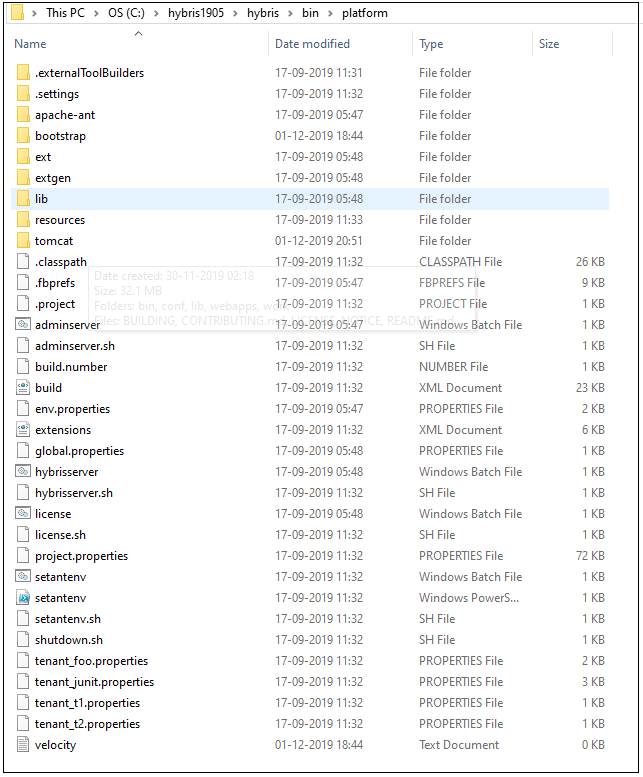Step 1:
First of all lets see the structure of SAP Commerce Cloud version 1905.
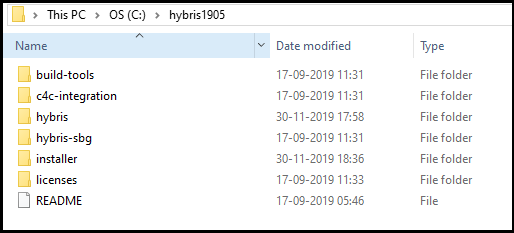
Step 2:
Go inside bin directory.
here we can see 2 sub directories:
- modules
- platform
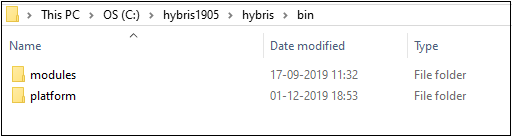
Step 3:
Lets move inside modules directory.
It contains all the modules and extensions ,which is out of the box in Commerce Cloud.
Note : In old versions like 5.x and 6.x had all the modules and extensions along with platform. But now these extensions and modules are moved into modules directory.
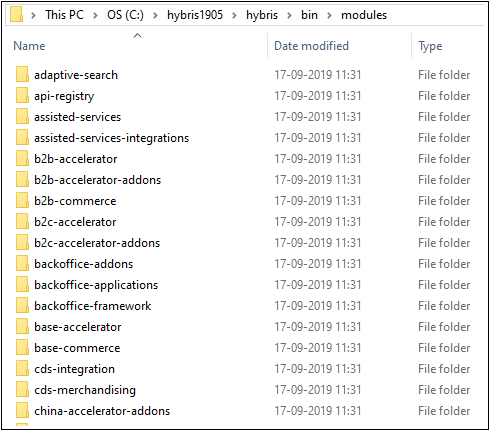
Step 4:
Also check the platform and then open command prompt from here.